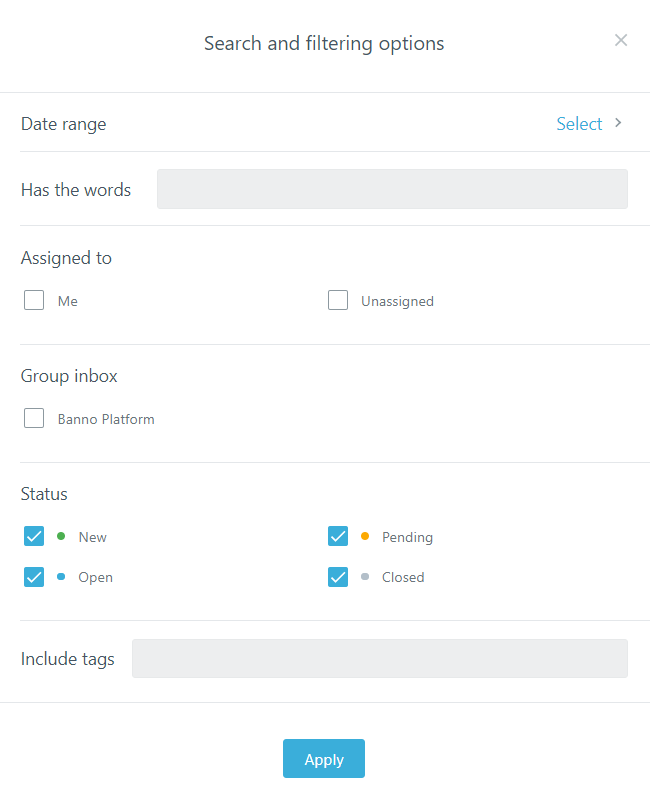Find cases
Using the inbox filters and the search feature, you can narrow your view to only a certain type of case at a time.
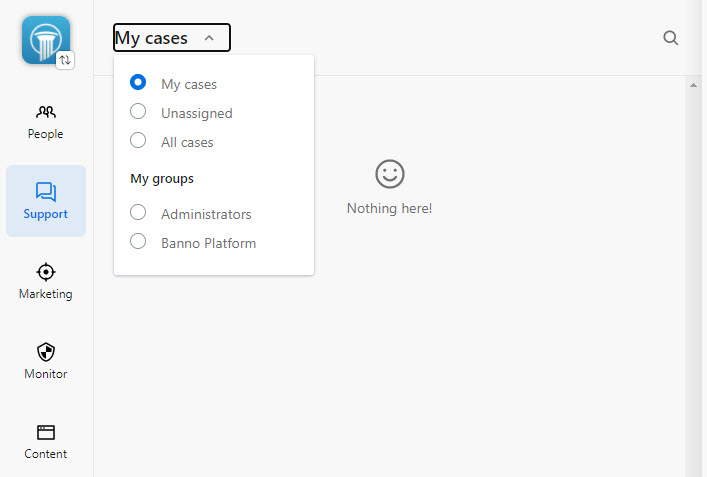
Sorting
Select  Sort by oldest to newest to change the order of cases from the
default of Sort by newest to oldest.
Sort by oldest to newest to change the order of cases from the
default of Sort by newest to oldest.
Filtering options
For preset filter views, select the drop-down menu at the top of the case list. You can choose from My cases, Unassigned, All cases, or My groups.
| My cases | Shows all active cases that have been assigned to you, either by yourself or by other Support users. Active cases are either in New, Open, or Pending status. |
| Unassigned | Shows the New, Open, or Pending cases that do not yet have a support agent assigned to them. |
| All cases | Shows all New, Open, or Pending cases regardless of whether they are assigned to anyone. |
| My groups | My groups shows the groups that you belong to which have the Manage conversations permission enabled in Users & Groups. Selecting a group here shows all cases that are part of that group's inbox. |
Search
You can search for cases by selecting the search icon to the right of the drop-down menu that appears at the top of the case list. You can use the search to narrow down results by the following criteria:
- Name (end user or Banno Support user's first and/or last name)
- Keywords in message content and attachments
- NetTeller ID
- CIF
- Usernames of end users
- Tags
When you begin typing in the search input, you’ll see recent searches as well as suggested searches. Suggested searches include search modifiers that can filter the case list by agent (a participating user of Banno Support) or assignee (the agent assigned to the case).
Below the search input, there is a Search and filtering options button. Within the dialog that opens, you can search by date range, key words, assignment, group inbox, case status, and tag.