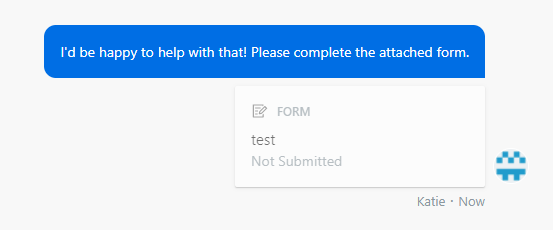While responding to a conversation in
Banno Support, you can help end users by sending them a form that they can fill out and send
back to you.
If your financial institution has no
forms to attach, the Form option is not available to select.
-
While viewing a
conversation with an end user, select
 Attach a file, and then select
Attach a file, and then select  Form.
Form.
A menu with a complete list of forms created in the form builder
appears.
-
Use the search bar and the list of forms that appear to select a form.
-
After attaching a form, write a message if applicable, and then select
Send.
Sending a form to an end user prompts them to fill it out. Once they
submit it, you get a notification with their submitted data. When a form is sent to the
end user to fill out, a tag with the name of the form is automatically added to the Banno
Support case.
-
When the end user submits the form, the status changes to
Submitted, and you can select Open
form to view the information.
An event appears on the end user's Activity timeline that you can
view in Banno People when they submit a form.
-
When the form appears, you can select
 Export to download the form.
Export to download the form.
-
When done viewing the form, select Finished.