Adding a page
In Content > Pages > Create a page, Banno Content offers an easy way to create pages for your website.
- Select the Pages option in the main navigation to visit the Pages screen.
-
Select Create a page.
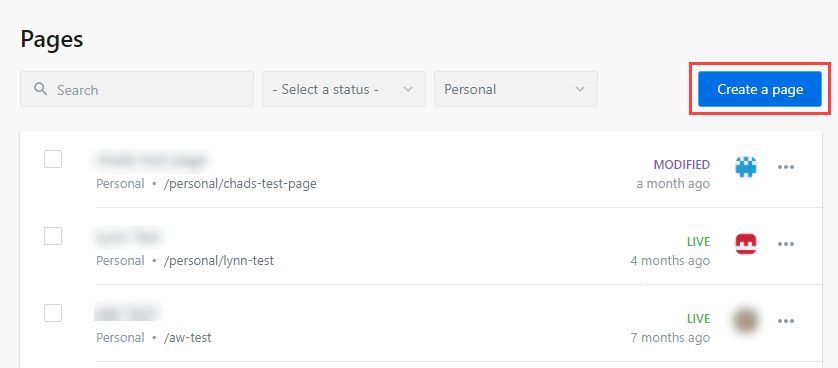
-
To start, give the page a title in the Page title field.
Tip: When creating pages within Banno Content, make sure that no two pages have the same page title. For example, you cannot have two Checking pages. Alter one or both pages to Personal Checking or Business Checking so screen readers can tell the difference between the pages and their content.The URL automatically generates based on the title given to the page.
-
Select the Category that best describes the page.
Note: If no category applies, choose Not categorized.The URL updates based on the category selected.
- Select the Visibility option that best fits the page.
-
Determine if you'd like the page hidden from site search by toggling Hide
page from site search On and Off.
By default, Hide page from site search is off.
Note: Selecting this option keeps the webpage on the public website but removes it from site search, so users can only access it through a direct link. -
Select the Select a layout option to choose a layout for the new
page.
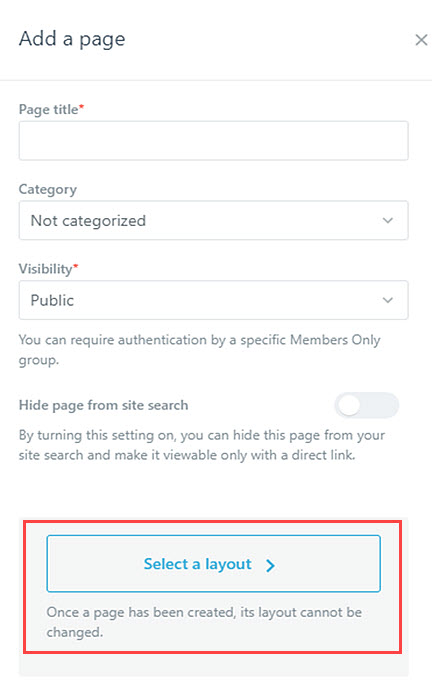
A list of available page layouts appears. -
Choose a layout, and then select Select.
CAUTION:Once you choose a layout and create a page, the layout cannot be changed in the future.
- In the Search engine optimization section, add the title tags, descriptions, and keywords for the page.
- Use the Header and Footer fields to enter header or footer codes into any page of the site by pasting the HTML in the applicable fields during page setup.
- If it applies, check the Show Banno Monitor badge check box.
- Once all details for the page are set, select Create.
The new page generates and you go to the
page editor to begin editing.
Parent topic: Pages
