Have page content and formatting
you'd like to duplicate? Clone a page to simplify the page and content-creation process. Then
update content as needed on the newly created page.
-
In the main
Banno Content navigation, select Pages.
-
Find the page you'd like to clone, and then click the page title.
The selected page loads in edit mode.
-
In the
 Page actions menu, select Clone
page.
Page actions menu, select Clone
page.
The page properties drawer opens on the right side of the
screen.
-
Set page properties.
-
Update the page Title, Visibility,
and Category.
-
Determine if the page should be hidden from search.
-
Enter SEO title, Description, and
Keywords.
-
Add Header & footer code.
Tip: The page template is predetermined by the page being duplicated. To
create a page with a different template, add a new page by following the instructions in
Adding a page.
Note: A caution symbol (

) appears by the
Create option if the URL for the page already exists. In this
case, update the
Page title and/or
Category fields to update the URL.
-
Select Create to create the cloned page with updated properties.
The page opens in edit mode.
Follow the steps under
Editing page content to edit the new page.


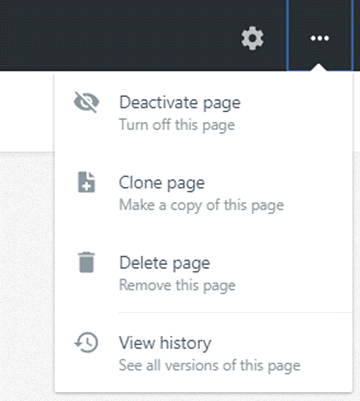
 ) appears by the
) appears by the