Email/support and contact us feature
In Banno Online, end users can access support information through the main Banno Online menu or through a floating question mark icon in the bottom right of each page.
If Banno Online is being accessed in a mobile browser, tapping the question mark icon brings up your financial institution's phone number and, depending on your institution's implementation, either an email option or an option to begin a conversation with the Banno Support product. To access these suboptions while accessing Banno Online in a desktop browser, the end user hovers over the question mark icon.
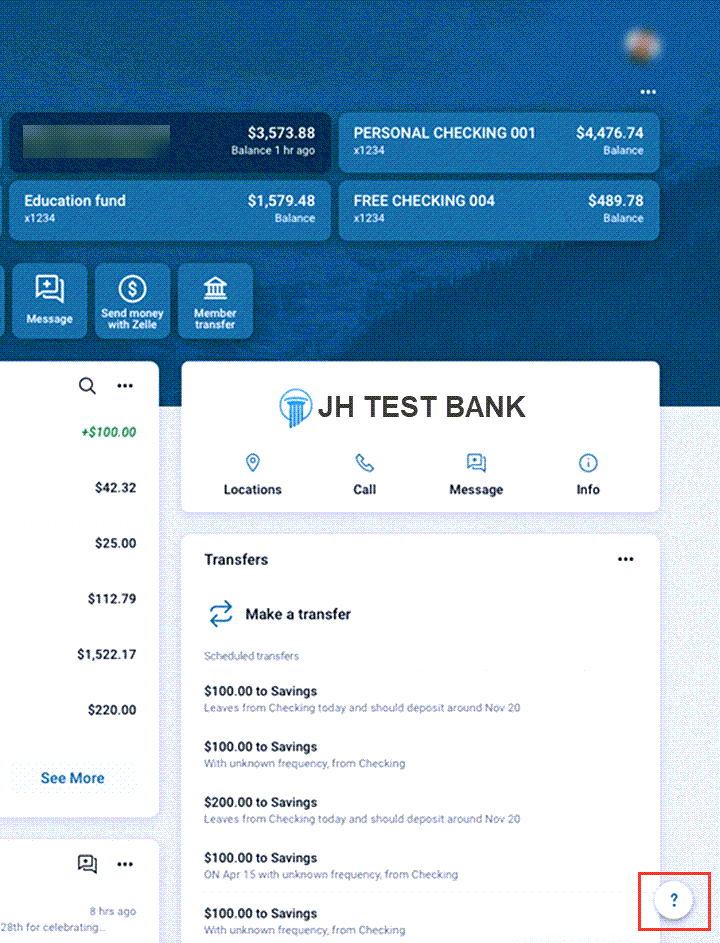
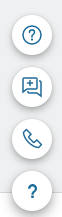
Note: This is not the only way your
end users can contact your institution through Banno Online. See the Messages section for more information about how your end users can also begin
conversations, see messages from the dashboard, and access the Messages screen through the main menu.
Support page
The Support page can be accessed using the following methods:
- Selecting the main Banno Online menu, and then selecting Support.
- Hovering over the floating question mark icon and selecting the additional question mark icon that appears in the menu.
If your institution is using the Banno Support product, the Support page will include the option to start a chat conversation.
Note: If your institution does
not have the Banno Support product, it shows a link to your financial institution's email
address instead of the option to start a conversation.
The page also includes a
customizable message from your financial institution and the option for the end user to call
your institution.