Managing deposit alerts for Ensenta RDC
Use these instructions to understand the process for managing deposit alerts powered by Ensenta in Banno Mobile.
Retail users of core-connected institutions with Ensenta can use this feature. Ensenta RDC is only available for an end user's primary financial institution, not for accounts from their aggregated institutions.
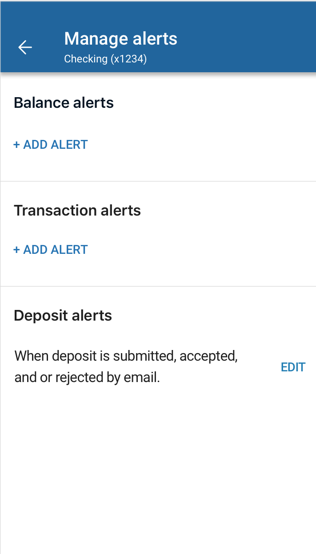
- View the Accounts section of the dashboard, or select Accounts from the main app menu.
- Select an account belonging to the primary financial institution to bring up the account Details screen.
- Select Manage alerts.
- Go to the Deposit alerts section and verify that an email alert is set for deposits by default.
-
Select a situation and follow the corresponding steps.
Situation Steps Add an alert - In the Deposit section, select + Add alert.
- In the Notify by field, select Email, Text, or In-app message.
- Select Save to save the alert.
Edit an existing alert - In the Deposit section, select Edit next to the deposit alert.
- Change the options as desired, and then select Save to save the changes.
Delete an existing alert - Select Edit next to the deposit alert that you want to delete.
- Select
 Delete to delete the alert.
Delete to delete the alert.
