Managing transaction alerts
These steps outline the processes for adding and managing transaction alerts.
- Select the end-user profile avatar from the main Banno Online menu.
- Select Settings.
- In the Accounts area, select the primary financial institution that has the account you want to manage transaction alerts for.
- Select the desired account.
-
In the Alerts and cards section, select the
Transaction tab.
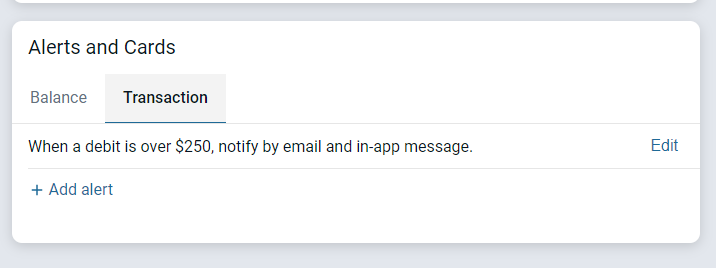
-
Choose a situation and follow the corresponding steps.
Situation Steps Add an alert - In the Transaction section, select + Add alert.
- Select Credit (deposit or earning) or Debit (withdrawal or fee), and then input an amount over which to generate an alert.
- In the Notify by field, select Email, Text, or In-app message.
- Select Add alert to save the alert.
Edit an existing alert - Select Edit next to the transaction alert you want to edit.
- Change the options as desired, and then select Save to save the changes and return to the Alerts and cards section.
Delete an existing alert - Select Edit next to the transaction alert you want to delete.
- Select
 Delete to delete the alert and return to the Alerts and cards section.
Delete to delete the alert and return to the Alerts and cards section.
Parent topic: Alerts and cards
