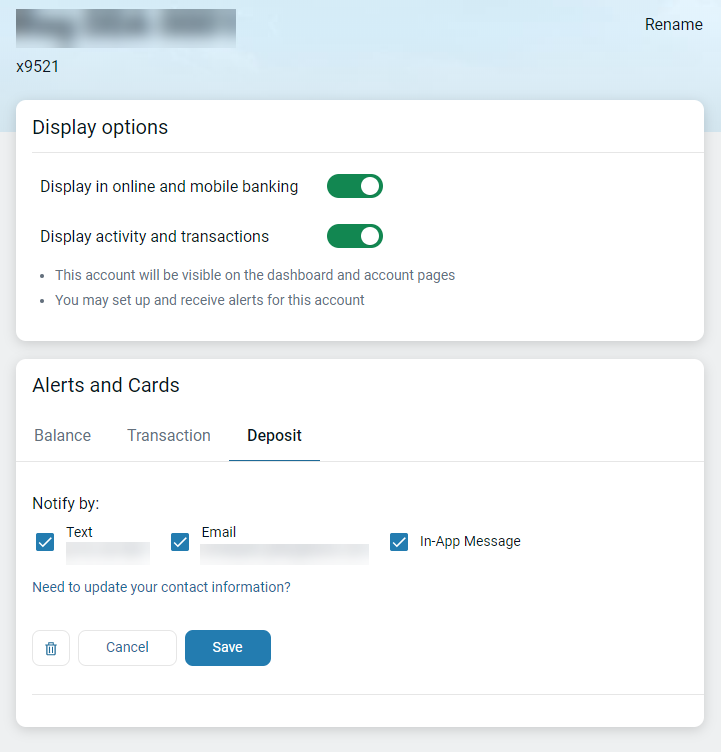Use these instructions to understand
the process for managing deposit alerts powered by Ensenta in Banno Online.
Retail users of core-connected institutions with Ensenta can use this feature.
Ensenta RDC is only available for an end user's primary financial institution, not for
accounts from their aggregated institutions.
-
Select the
end-user profile avatar from the main Banno Online menu.
-
Select Settings.
-
In the Accounts area, select the primary financial
institution that has the account you want to manage transaction alerts for.
-
Select the desired account.
-
In the Alerts and cards section, select the
Deposit tab.
-
Choose a situation and follow the corresponding steps.
| Situation |
Steps |
|---|
| Add an alert |
- In the Deposit section, select
+ Add alert.
- In the Notify by field, select
Email, Text, or In-app
message.
- Select Save to save the alert.
|
| Edit an existing alert |
- In the Deposit section, select
Edit next to the deposit alert.
- Change the options as desired, and then select
Save to save the changes.
|
| Delete an existing alert |
- Select Edit next to the deposit alert you
want to delete.
- Select
 Delete to delete the alert.
Delete to delete the alert.
|