Publishing pages
Within the Pages navigation, you can quickly see what pages have been modified in your list of pages by the Modified tag shown next to the page title.
Users with the ability to publish can
follow these steps to publish updates on the website. For users who do not have the ability to
publish, follow steps for Sending changes for Approval.
-
Select the check
box next to the title of one or more pages to be published.
Tip: You can select multiple check boxes to publish multiple pages at a time, if desired.
-
At the bottom of the screen, select Publish.
A dialog box appears, and a link checker scans any selected pages to detect any links that appear to be broken. If questionable links are found, the link checker indicates this and allows you to view the links in question.
-
Select a situation and follow the corresponding steps.
Situation Steps Publish immediately: - Enter a description of the updates made to the pages.
- Select Publish to push the changes live immediately.
Schedule: - Select the date and time that you'd like the changes to go live.
- Select Changes expire to set an end date and
time, if applicable.Note: If an end date is selected, the changes are live until the selected end time. The page then reverts to the last published version. If no end date is selected, the page stays in its current published state until you edit and publish new changes to the page.
- Enter a description of the updates made to the pages.
- Select Publish.
Note: If the URL of a page being published has changed, a Create redirect option appears. Toggling this option on allows you to redirect any links currently pointing to the previous location to the new URL.Tip: Adding a description of changes made will help later on when you're reviewing historical changes.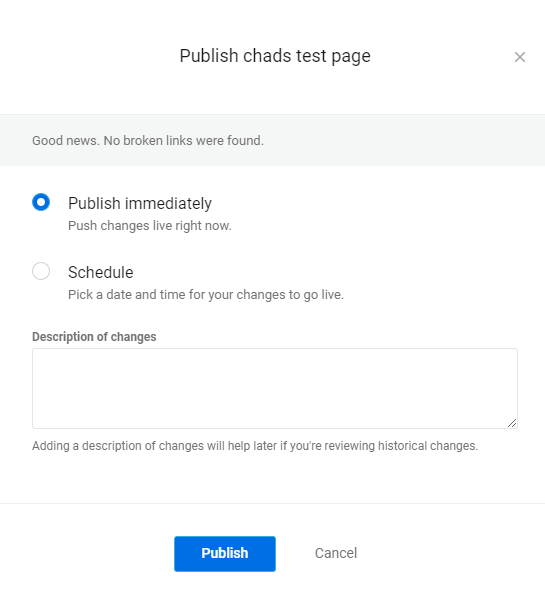
CAUTION:Banno Content only saves the most recent modification(s) made to a page. If one change is made, saved, or scheduled, and then another change is made on top of that, the previous updates are overwritten by the newest edit and only the most recent modifications are saved, published, or scheduled. In other words, Banno Content keeps only one live version of each webpage and one modified version of webpage (if modified).
- Sending changes for approval
Users without the ability to publish changes must send their page edits to be reviewed, approved, and published. - Approving and rejecting page edits
After a user sends changes to the Approving group, the members of the group receive an Approval request email.
Parent topic: Pages
