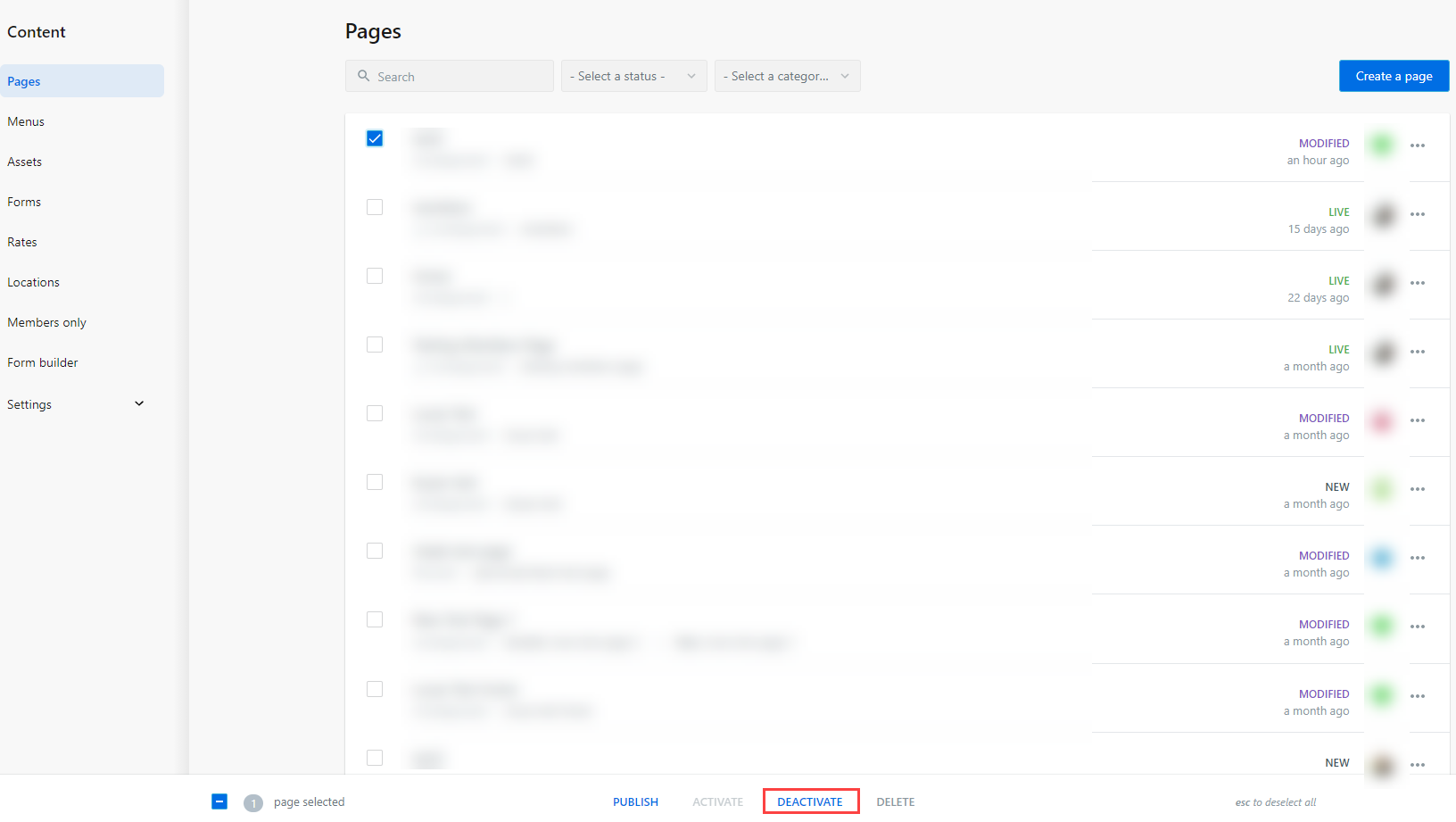Deactivating pages
In Banno Content, you can deactivate pages that were part of your website.
After selecting
Confirm, the statuses of the pages are updated to
Deactivated and the pages are no longer active on the website.
Tip: You can find deactivated pages in
the Filter by status column, listed under
Deactivated.