After an end user creates a scheduled
transfer, they can still modify or delete it if it was created from Banno Online or, usually,
from Banno Mobile.
Note the following restrictions:
- Only transfers created in Banno Online or, usually, Banno Mobile can be
edited using this method.
- Scheduled transfer features are only available for financial institutions
using a Jack Henry core.
-
Choose a situation and follow the corresponding steps.
| Situation |
Step |
|---|
| Use the Transfers section of the dashboard to access
transfers |
- Find the Transfers section of the dashboard.
- Find the Scheduled transfers section under the
Transfers option.
|
| Use the Banno Online main menu to access transfers |
- Select Transfers from the Banno Online main
menu.
- Find the scheduled transfers on the Transfers landing page.
|
Transfers section of the Dashboard
-
Select the relevant scheduled transfer.
-
Choose a situation and follow the corresponding steps.
| Situation |
Steps |
|---|
| Edit transfer |
- Change the relevant fields.
- Select Save.
|
| Delete transfer |
- Select
 . .
- Select Delete.
|

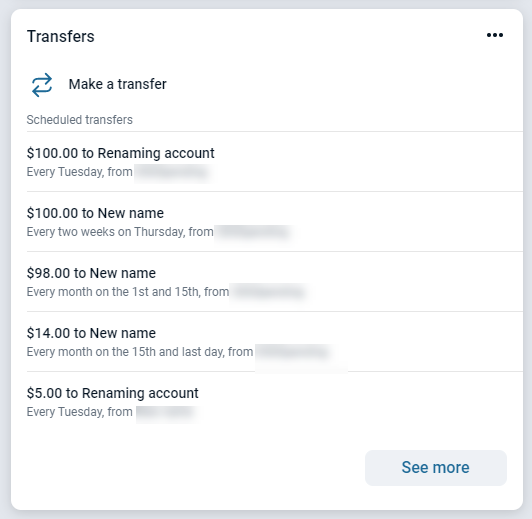
 .
.