Managing user profiles and permissions
Users & Groups makes it easy to adjust user profiles and settings as your institution's user needs change over time.
-
Above your profile image in the lower
left corner, select
 > Users & Groups.
> Users & Groups.
-
Select User list in the Users & Groups navigation to view a
list of all users for your institution.
Tip: Search to find users by entering a name or email address and use filtering options to narrow results by group.
- Select a user's name to view that individual user's profile information.
-
Select a situation and follow the steps.
Situation Steps Editing profile information - Select
 > Edit profile to open a dialog box.
> Edit profile to open a dialog box. - Update the name, phone number, or timezone information.
- Select Save & continue.
Deleting a user - Select
 > Delete user to remove a user from the system.
> Delete user to remove a user from the system.A dialog box appears to confirm the deletion.
- Select Confirm.
Editing groups and permissions - Select Permissions to view the various pieces of the Banno platform accessible to the user.
- Select Edit groups in the upper right-hand corner to make adjustments.
- Select the groups that the user should belong to, and then select Save changes for updates to take effect.
Viewing institutions - Select Institutions to view a list of all institutions that a user is part of.
Viewing user notifications Select Notifications to view a list of all email notifications that have been sent to the selected user from the Banno platform. Tip: To view a notification, select the subject of the message you want to view.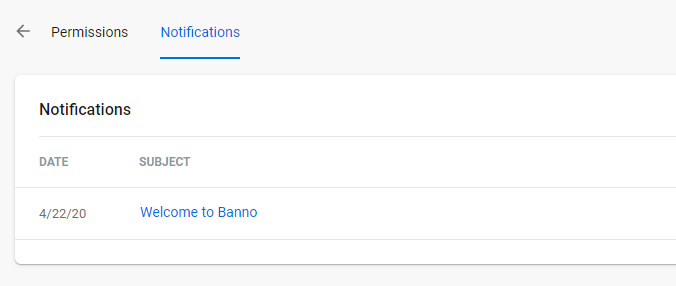
- Select
Parent topic: Users
