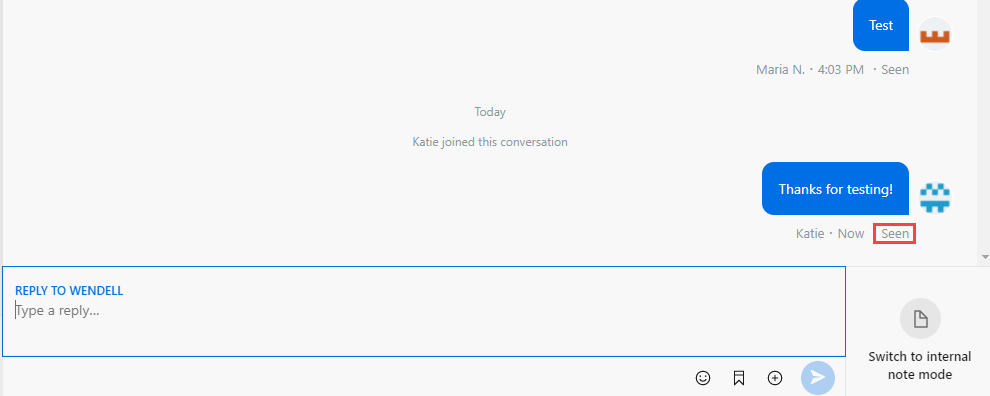Banno Support provides a simple way
to send secure messages to end users with the Start a conversation
option.
-
In Banno
Support, select
 Start a conversation.
Start a conversation.
-
On the Start a conversation screen, type a name in
the Search for someone field to find an end user.
-
Select the correct user from the search results.
A new draft conversation opens, but the conversation does not
appear in the case list yet. When the first message is sent, the conversation appears in
the case list. You can also select
 Delete
Delete to delete the draft before anything is sent to the end
user.
-
Type a message in the Start a conversation with [Name] field,
include any attachments if necessary, and then select
 Send to begin the conversation.
Send to begin the conversation.
Once the end user views your message, a
Seen indicator appears.
A new conversation thread is created, the
end user receives a message, and a new case appears in Support. The case is automatically
assigned to the support agent who initiated the conversation, and it appears under My cases.