Paying a single bill
You can pay a single bill in Banno.
-
Choose an
option.
- Select Payments from the Banno Online main menu.
- Select Pay a bill in the quick actions section of the dashboard.
- Select Pay a bill from the Payments section of the dashboard.
Note: End users can also access iPay bill pay functionality through the Manage payments option in the Banno Online main menu, if your institution has that feature enabled. -
Select a bill to pay.
The Single tab on the Pay a bill screen is selected by default.
-
On the Single bill list, locate the bill you want to
pay.
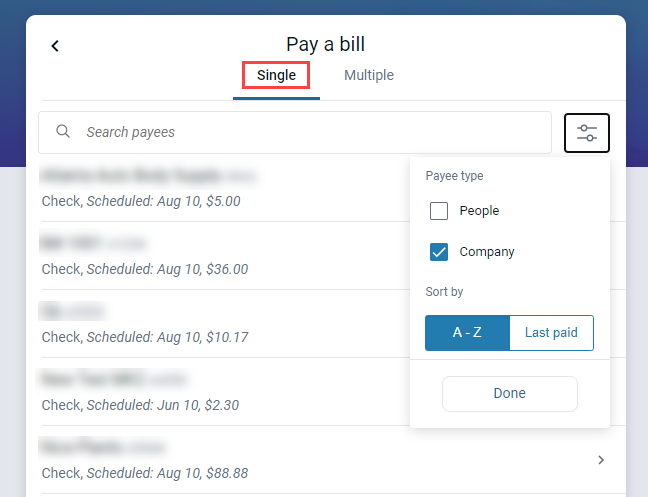
Tip: Select Filter to narrow search results by People
or Company, or sort results alphabetically or by Last
paid.
Filter to narrow search results by People
or Company, or sort results alphabetically or by Last
paid. -
After selecting a bill, complete the fields in the form, including
From, Amount, and any additional options
such as Frequency, Sends, or
Notes as desired.
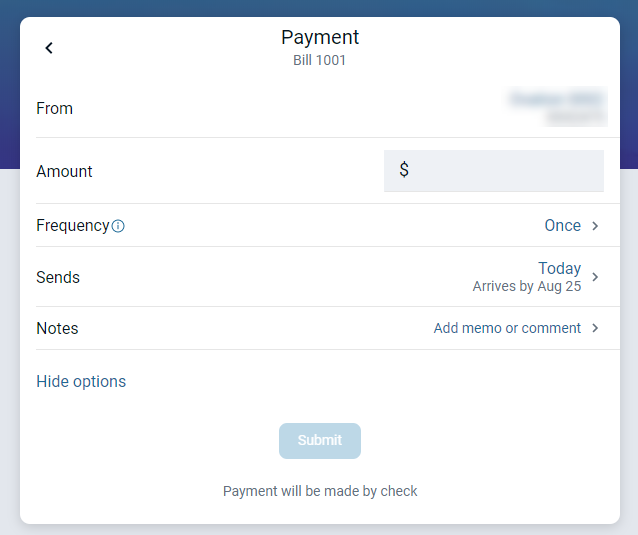
Tip: If desired, the end user can select Add memo or comment to add information in the Comment field for a payment. For check payees only, the end user can place a note in the Memo field for the payee to see.Based on your financial institution's funding model, the end user selects either the arrival date or the processing date for the payment. The app informs the end user of which date (arrival or processing) they are selecting.
-
Choose an option.
- If the payment is a rush payment that requires an address to be completed, the end user selects Next.
- If the payment is not a rush payment, continue to the next step.
- Select Submit.
-
Select Done when the Payment submitted
screen appears.
If the payment requires approval, a message appears above the Done option telling the end user that approval is required before the payment will process.
Parent topic: Payments
