Tagging a transaction
Tags empower end users to create and assign categories to transactions, helping them locate certain types of transactions quickly.
-
Choose an option
for finding the relevant transaction.
- Select a transaction from the Transactions section of the Dashboard screen.
- Select an account from the Accounts area of the Dashboard screen to view transactions for a specific account.
- Select an account from Banno Online main menu > Accounts to view transactions for a specific account.
- Select a transaction.
-
In the Transaction details window, select Add
tags.
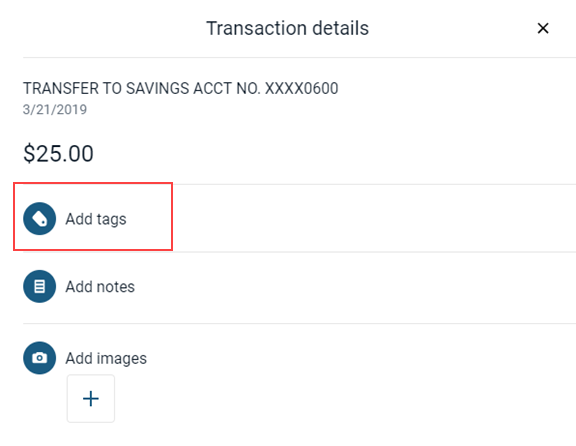
-
Choose a situation and follow the corresponding steps.
Situation Steps Creating a new tag - Select + Add tag.
- Using the keyboard entry that appears, input a tag name.
- Select Done.
Assigning an existing tag - Select a tag from the list of previously created tags.
After adding a tag to a transaction, the Add tags icon and text color turn green on the Transaction details screen, and any tags appear below the icon.
Parent topic: Transactions
