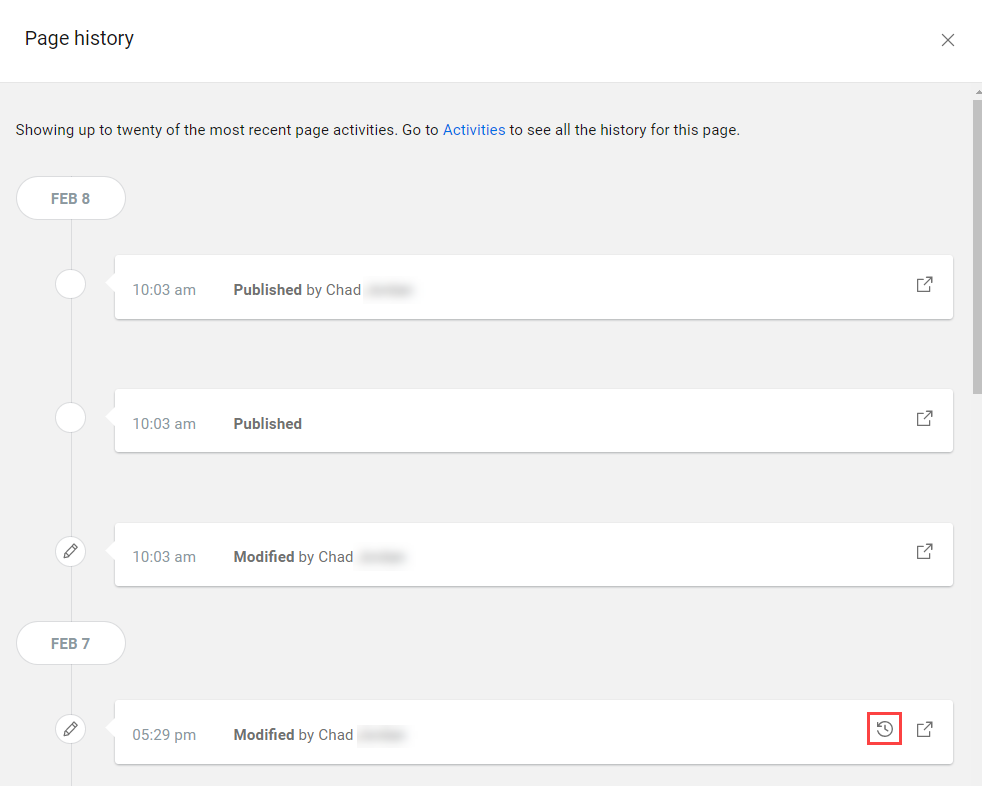Reverting a page to a previous version
By visiting the Page history screen, you can find a previous version of the page and revert to those changes.
CAUTION:
The revert option appears only on the history for an individual page,
which contains the last 20 modifications to the page. Pages cannot be automatically reverted
to versions older than 20 revisions.
Reverting affects individual content areas on your page, rather than the page as a whole. This means you won't lose new content areas that you've created after the version you'd like to revert to. Content areas revert to the oldest version available between its current version and the version you’re reverting the page to, and any new areas between the two versions remain in place.
The revert feature works even if a page was never published.
The page is reverted to the previous
version, and a page history event is created stating that the page was modified.

 More
More