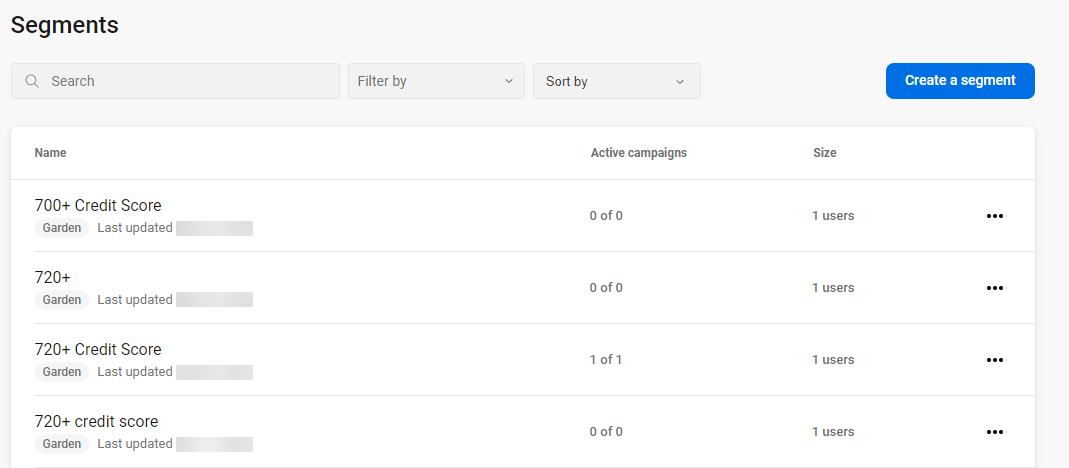Segments
You can manage, view, and create segments on the Segments screen.
You can use Search to find specific segments in the list. Or, you can narrow the view by using the Filter by and Sort by options.
Filter by options:
- Segment source
Sort by options:
- Alphabetical
- Last updated
- Segment size
- Segment source
Additionally, new segments can be created by selecting Create a segment.
Note: You can also create segments
while viewing a digital banking campaign. For more information, see Importing a segment into a digital banking campaign.
The Segments screen shows details about each segment associated with the financial institution:
- Name
- The Name you assigned to the segment and the last updated date.
- Active campaigns
- The number of active campaigns the segment is associated with and the total number of campaigns the segment is associated with. Selecting the Active campaigns for a specific segment lists all associated campaigns, their associated time frame, and whether the campaign is active or inactive.
- Size
- The number of end users in a segment, which can include can include up to 200,000 end users.
- Options
- If you select
 Options next to a segment, the
Edit, Delete,
Download, and View options for
that segment appear.
Options next to a segment, the
Edit, Delete,
Download, and View options for
that segment appear.