Downloading an audience report
Once you have generated your report, you can download the information in a .csv file.
-
Select
 Download next to the
report name in the List exports section of the Audience screen.
Download next to the
report name in the List exports section of the Audience screen.
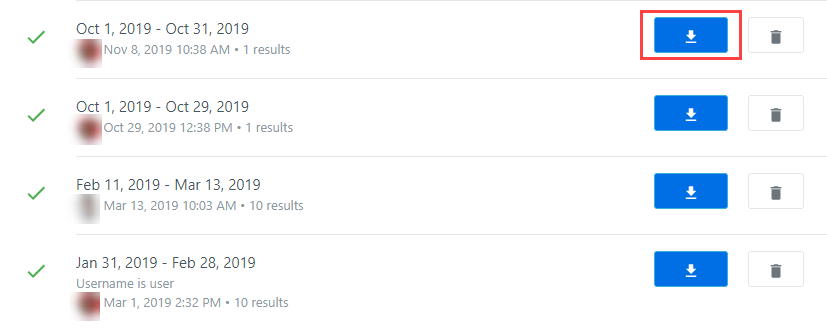
The .csv file downloads to your device. -
Open the file to view a list of all users who fit the query run.
- Username
- This shows a list of all users, by online banking username, who have logged in to the online banking system and are part of the query you've run.
- First seen/Last seen
- Tells you when that user first visited the site and their most recent visit.
- City/State/Zip
- Tells you where that user logged in from, based on IP address.
Tip: The list of previous exports will stay in List exports for you to reference and access more quickly in the future without running a new query.
Parent topic: Audience
