Create export request
The Create export request screen offers multiple options for selecting specific information to export in a CSV report.
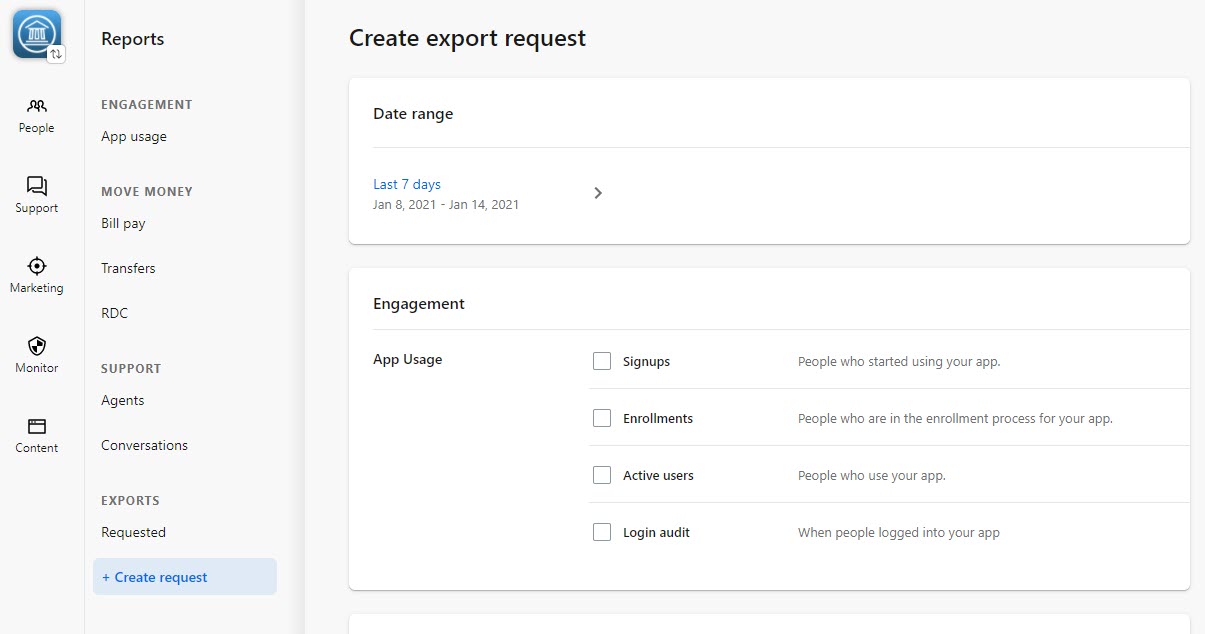
The following sections appear for you to select and choose from:
- Date range
- Last 7 days
- Last week
- This month (so far)
- Last month
- Last 6 months
- This quarter (so far)
- This year (so far)
- Custom
- Engagement
- App usage
- Active users - People who use your app.
- Enrollments - People who are in the enrollment process for your app.
- Login audit - When people logged in to your app.
- Signups - People who started using your app.
- App usage
- Money movement
- Bill pay
- Active users - People who use bill pay.
- Inactive users - People who are enrolled, but didn't use bill pay.
- Remote deposit capture
- Approved enrollments - People who have been approved for remote deposit capture. This is not influenced by the date picker.
- Not enrolled - People who are not enrolled in remote deposit capture.
- Pending enrollments - People who have requested to have remote deposit capture. This is not influenced by the date picker.
- Rejected enrollments - People who have been rejected for remote deposit capture. This is not influenced by the date picker.
- Transfers
- Internal
- Active users - People who made at least one transfer.
- Inactive users - People who didn't make a transfer.
- Member to member - People who made at least one member to member transfer.
- External
- Active users - People who made at least one transfer.
- Inactive users - People who didn't make a transfer.
- Micro-deposit status - Micro-deposit status for people adding an external transfer account.
- Internal
- Bill pay
- Security
- Fraud
- Potentially compromised users - User names that may have been exposed. This report shows users whose passwords may have been correctly guessed by a credential-stuffing attacker. Two-factor authentication is still in effect for these users, but the account may warrant some special attention.
- Unverified 2FA - These are users who enrolled in two-factor authentication and the phone number they used does not match the phone number in their core record. Having this information allows your institution to keep core validation turned off but still manage the risk by reviewing these users manually.
- Fraud
- Support
- Conversations
- All agents - All active agents.
- All conversations - All active conversations.
- Conversations
- Settings
- Users
- Permissions - List of employee permissions. This is not influenced by the date picker.
- Users
