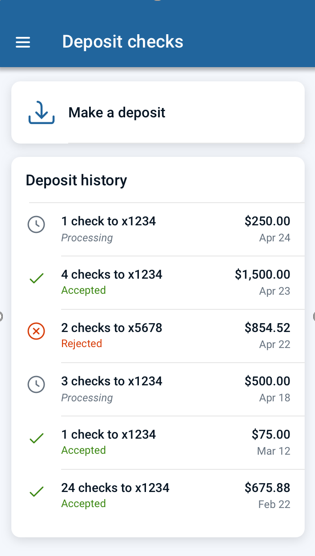Your end users can make remote
deposits powered by Ensenta.
Retail users of core-connected institutions with Ensenta can use this feature. Ensenta RDC
is only available for an end user's primary financial institution, not for accounts from
their aggregated institutions.
End users who are unenrolled in Ensenta remote deposit checking see this message:
Your account is not set up to deposit checks remotely. They
can select Contact us to enroll to go to your institution's
Support screen to get in touch with you and enroll.
-
Select
Deposit checks in the Banno Mobile main menu.
The Deposit history
appears.
-
Select Make a deposit.
-
Complete the To and Amount fields.
Note: You can select
+ Add a deposit note to include a deposit note of 50 characters
or less with the deposit.
When the account is chosen and you've inputted an amount, the
Capture check button becomes active.
-
Use Capture check to take images of the front and back sides of
your check using your device's camera.
A Verifying check message
appears.
-
Confirm the information that appears on the next screen by selecting Deposit
[amount], or select Edit to change the
information.
Note: To deposit additional
checks, select +Add another check.
-
When finished, select Done.