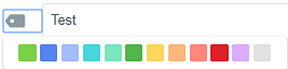Creating custom tags
Custom tags can be created by visiting .
Tags are composed of two elements: a
name and a color.
Note: These
instructions only apply to custom tags. Changing any aspect of a form tag requires the use
of Banno Content to modify the form.
The Tags
screen saves as you work. When changes are applied, you briefly see an update message in the
lower left-hand corner.



 ) to view a
palette of colors, and then select the desired color for the tag.
) to view a
palette of colors, and then select the desired color for the tag.