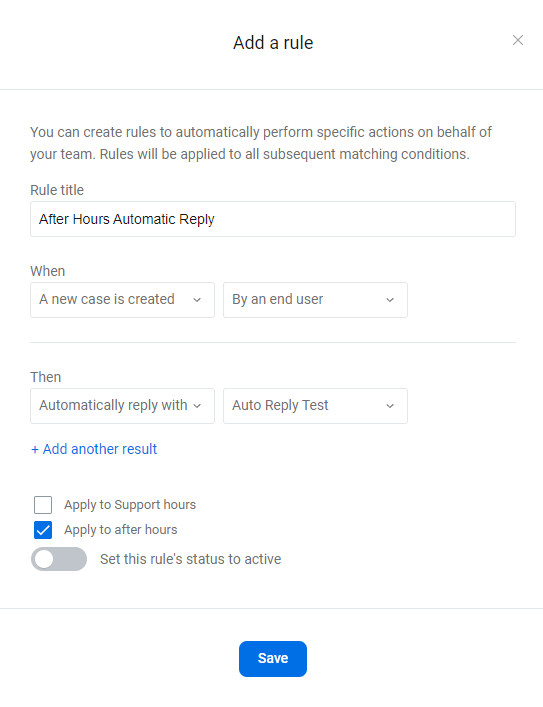Creating automatic replies
If your institution uses Banno Support, you can set up automatic replies so that your end users can have a message automatically sent to them when they open a new case.
Your mobile end users won't see auto
replies unless they are on app version 2.34 or later.
-
Choose a starting point.
- If you already created a saved reply that you can use for an automatic reply, continue to step 3.
- If you have not created any saved replies you want to use for an automatic reply, continue to step 2.
-
Create a saved reply to send to end users automatically.
- In Support, select .
- Select Add a reply.
- On the Add a reply screen, complete the Title and Reply text fields.
- Select Save.
-
Create a rule that sends your saved reply to end users automatically.
Whenever an end user creates a new case,
your institution sends the automatic reply you set up during the time period you
chose.