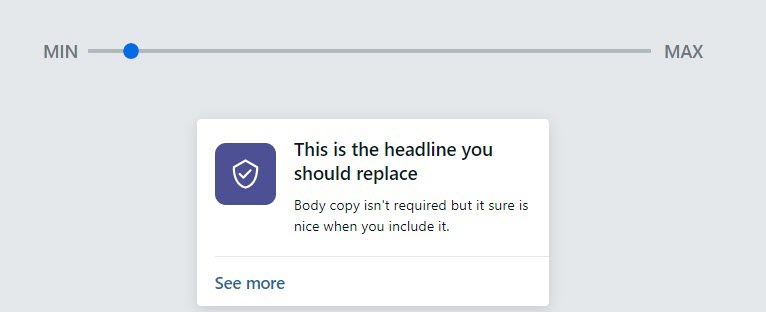Banno Marketing's ad gallery contains
premade ads that you can use to promote your products and services within Banno Online and Banno
Mobile.
Ad gallery is available to all Banno
Marketing users, but it offers fewer customization options than our
Templates page. The Templates screen only appears
in the premium version of Banno Marketing. To upgrade to the premium version, contact a
representative at digitalexperience@jackhenry.com.
-
Select
Campaigns in the Marketing navigation.
-
Select Digital banking.
-
Select an existing campaign by selecting the campaign name.
Tip: Use the
Search box to find a campaign using text from the campaign's name,
keywords, or description.
-
Select Create an ad.
-
Choose an option:
- If using the premium version of Marketing, select
Gallery.
- If using the free version of Marketing, continue to the next step.
-
Choose a premade ad by selecting it to make a check mark appear.
-
Choose Select ad to begin customization.
-
Complete the fields in the form.
- Name your ad
- Descriptor for this specific ad.
- Link to
-
Set the link to direct users to one of the following.
- One of my pages: Select a page from your website in Banno
Content.
- Website URL: Enter the full URL for the external website.
- App feature: Select an application route from your list of available
options.
- External application: Select an external application from your list
of available options.
-
Review the ad preview to ensure that the ad looks correct and that links work as
expected.
Note: Use the
Min and
Max slider to preview the look
of your ad for different screen sizes.
-
Select Save and finish.
The ad is saved and the ad Details screen appears.