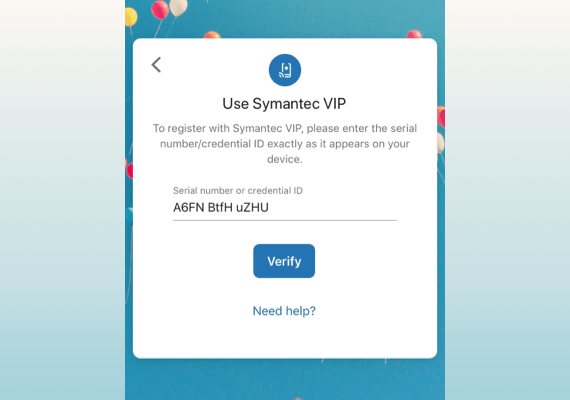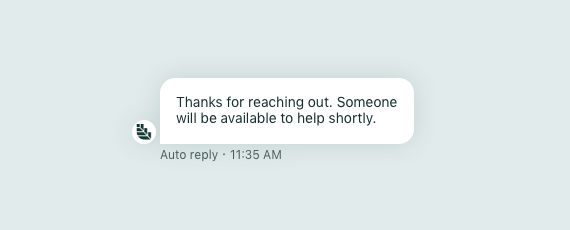New feature • Support, Mobile, & Online
Auto replies
As we’ve teased over the last few months, auto replies are coming to Banno Support℠! Once you have auto replies set up, and your users are on Mobile version 2.34, they will start seeing your auto replies if you have them configured (Online will release around the same time). Here’s how to get started when it's available:
- In Support, navigate to Saved Replies and create a reply you’d like to use as an auto reply. You may create one for during support hours, one for after hours, or one for both.
- After those are saved, head over to Rule Management and create a new rule.
- Once the dialog is open, name your rule and select When a new case is created and By an end user.
- Next, choose Then automatically reply with and select your saved reply.
- Depending on the reply you chose, select either Apply to support hours or Apply to after hours (or both, if you want this auto reply to be used at any time of day).
- Set the rule to Active, save it, and enjoy the benefits of setting improved customer expectations! :)
Note: Only one auto reply can be configured during a period of time, and they can only currently be sent When a new case is created by an end user. We will be adding more ways you can utilize auto replies in the future, so stay tuned!
More details will soon be available on the Knowledge Base. If you already use Support and Conversations, this will be rolling out to you within the next couple weeks—no support case necessary.